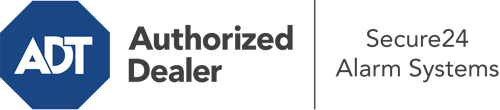How Do I Use The ADT Command Panel In Washington, DC?
The heart of your home security system, the ADT Command interface is a robust touchscreen that communicates with all of your security components. You are able to activate your system, personalize home automation parameters, and even talk to monitoring specialists. It’s likely you’ll have no issues operating this straightforward interface, but to help you get started, it’s a great idea to explore several of its essential features.
What Might You Do With ADT Command In Washington, DC?
Prior to delving into the essentials of how to work it, think about what this central home security touchscreen can do. Above all else, ADT Command is where you will engage and disengage your system, but it’s suitable for quite a bit more.
When using ADT Command, you are able to:
- Custom-tailor home automation with unique schedules, scenes, or rules. For example, you can have your connected doors lock automatically when the system is activated or have lights turn on at predetermined times.
- Lock or unlock doors.
- Review live video or recorded clips of your outdoor, indoor, or doorbell cameras.
- Speak through the bi-directional talk feature or contact ADT directly whenever there’s an emergency.
- Connect with your smart speaker.
- Update users and Wi-Fi connections.
Getting Familiar With Your ADT Command Panel In Washington, DC
One of the most useful things you can do is just familiarize yourself with the interface. That starts with the home display. You’ll notice a large icon that signifies your current status - such as “Armed Away.” Underneath, you’ll see additional icons that symbolize different arming choices. Touch them when you wish to modify your status. The custom arming option is useful because it allows you to bypass certain sensors. Want to leave a window open during the night for a bit of cool air without triggering the alarm? That won’t be a problem.
At the upper left, you’ll see a Wi-Fi icon that signifies your network signal and a mailbox icon where you are able to get advisories from ADT. On the right, you’ll notice icons for scenes, home automation, and zones. At the top right, you’ll discover important emergency distress buttons. You’ll have the choice to tap for fire, police, or personal. Your monitoring specialists will alert the relevant first responders according to your decision.
The arrow to the right-hand side will take you to additional options. There, you’ll notice the tools feature. Tap on this icon, input your password, and then you’ll have the chance to change general settings, Wi-Fi settings, user profiles, and much more. You’ll even discover tutorial videos if you need assistance.
Arming Your System Via The ADT Command Panel
The interactive central hub makes activating your system fast and effortless. All you are required to do is choose the indicator you would like from the home display. Your options are Arm Away, Arm Stay, and Arm Custom. If nobody is going to be at the house, the away option is the most appropriate selection. You may choose to “quick arm,” which doesn’t require a security code, or to postpone the alarm. This will initiate a countdown, giving you the chance to leave before the system arms. Arm Stay is the appropriate choice if somebody is on site. The custom option permits you to bypass certain components and also functions on a delay.
Once you understand the principles of arming your system, you can begin to explore the other amazing features.
Take Advantage Of ADT Command With Your New System From Secure24 Alarm Systems
Are you feeling the anticipation of being able to manage and tailor your whole home security system using one core command panel? Take advantage of the multi-featured ADT Command in Washington, DC by turning to the experts at Secure24 Alarm Systems. Dial (202) 221-4066 to customize your home’s protection today.